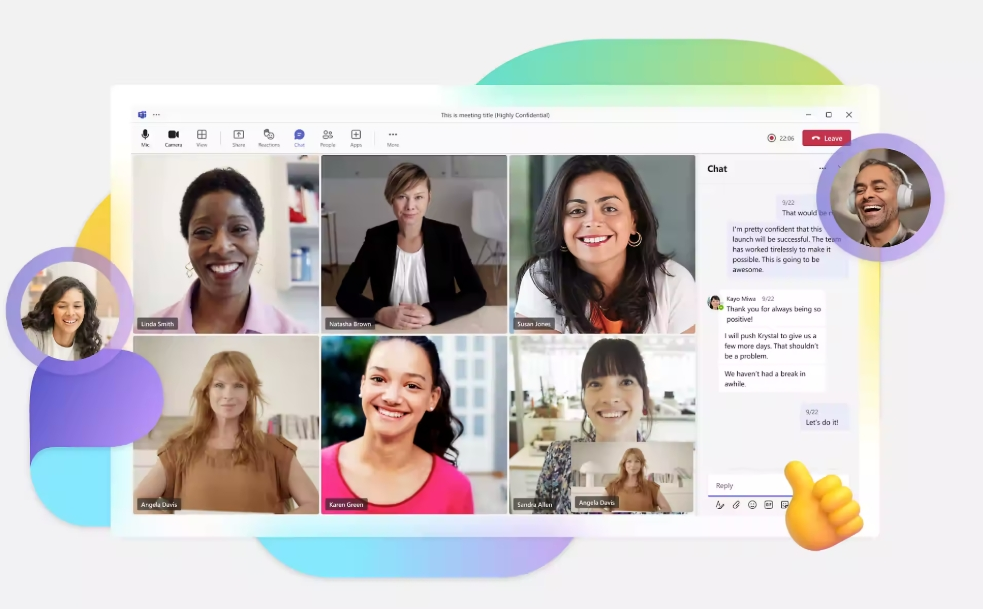In present globalized business environment, effective communication across language barriers has become essential for organizations seeking to expand their reach and enhance collaboration with international stakeholders. As remote and hybrid work models continue to evolve, Microsoft Teams has emerged as a powerful platform for facilitating multilingual meetings and events through its robust Language Interpretation in Microsoft Teams features.
Understanding the Need for Virtual Interpretation
The ability to communicate effectively across language barriers has never been more critical. Global businesses, international organizations, educational institutions, and multinational teams all face the challenge of ensuring clear communication when participants speak different languages. Traditional interpretation methods often required:
- Expensive on-site equipment
- Physical presence of interpreters
- Complex logistics and coordination
- Limited language options based on local availability
Language Interpretation in Microsoft Teams addresses these challenges by offering a streamlined digital solution that integrates seamlessly with the platform’s existing meeting functionality. This integration allows for real-time translation without disrupting the natural flow of conversation, creating an inclusive environment for all participants regardless of their native language.
How Language Interpretation Works in Microsoft Teams
The Language Interpretation in Microsoft Teams feature operates on a channel-based system that allows designated interpreters to provide simultaneous translation for meeting participants. Here’s how the process works:
- Meeting organizers enable interpretation features when scheduling a meeting
- Designated interpreters are assigned to specific language pairs
- During the meeting, interpreters listen to the speaker’s audio and translate in real-time
- Participants select their preferred language channel to hear the interpretation
- The system manages audio routing to ensure each participant hears their chosen language
This approach offers several significant advantages over traditional interpretation methods:
- Simultaneous Translation: Interpreters translate in real-time without interrupting the speaker
- Channel Separation: Each language has its own dedicated audio channel
- Flexible Participation: Participants can seamlessly switch between original audio and interpretation
- Scalable Language Options: Multiple language pairs can be supported simultaneously
- Global Accessibility: Interpreters can join from anywhere in the world

Setting Up Language Interpretation in Microsoft Teams
Implementing Language Interpretation in Microsoft Teams requires several key steps to ensure a smooth experience for all participants. The process begins with proper meeting setup and interpreter assignment.
Scheduling a Meeting with Interpretation
To schedule a meeting with interpretation capabilities:
- Open Microsoft Teams and navigate to the Calendar section
- Click “New meeting” to create a meeting invitation
- Fill in essential meeting details (title, date, time, description)
- Add required participants in the attendee field
- Click on “Meeting options” to access advanced settings
- Locate and enable the “Language interpretation” toggle
- Add interpreters and assign their working language pairs
- Save the meeting settings and send invitations
Adding Internal vs. External Interpreters
Language Interpretation in Microsoft Teams provides flexibility for working with both internal (organization-based) and external interpreters:
Internal Interpreters:
- Can be added during meeting scheduling
- Must have a Microsoft Teams account within your organization
- Are automatically assigned interpreter roles
- Receive meeting invitations with their role clearly defined
External Interpreters:
- Must be added during the live meeting
- Join as regular attendees initially
- Are assigned interpreter roles by the organizer during the session
- Require clear instructions to prepare appropriately
For organizations working with professional interpretation services like Wave Translations, the ability to incorporate external specialists ensures access to certified interpreters with specific language expertise and subject matter knowledge.
Managing Interpreters During Live Meetings
Effective management of Language Interpretation in Microsoft Teams during live sessions is crucial for meeting success. Organizers and co-organizers have several tools at their disposal to ensure smooth interpretation services.
Assigning Interpreters Mid-Meeting
To designate an interpreter during an active meeting:
- Click on the “Participants” panel to view all attendees
- Locate the participant you wish to assign as an interpreter
- Click the three-dot menu (⋯) next to their name
- Select “Make an interpreter” from the dropdown menu
- Choose the appropriate language pair from the available options
- Confirm the assignment to activate their interpreter role
This flexibility allows organizers to:
- Add last-minute interpreters as needed
- Replace interpreters who experience technical difficulties
- Adjust language offerings based on unexpected participant needs
- Incorporate guest interpreters from professional services
Converting Interpreters Back to Attendees
In some cases, you may need to remove an interpreter role during a meeting:
- Access the “Participants” panel
- Find the interpreter you need to modify
- Open the three-dot menu (⋯) next to their name
- Select “Make an attendee” to remove their interpreter status
This action immediately deactivates their interpretation channel, so ensure that alternative interpretation is available if needed before making this change.

Participant Experience and Language Selection
For meeting participants, accessing Language Interpretation in Microsoft Teams is designed to be straightforward and intuitive. Understanding the participant experience helps organizers prepare attendees for multilingual meetings.
Selecting a Language Channel
When joining a meeting with interpretation enabled, participants can select their preferred language:
- Upon joining, participants receive a language selection prompt
- The dialogue box displays all available interpretation languages
- Participants choose their preferred language for the session
- Audio is automatically routed through the selected channel
If participants miss the initial prompt or need to change languages mid-meeting:
- Click the “More actions” button (⋯) in the meeting controls
- Select “Language and speech” from the menu
- Choose “Interpretation language” to view available options
- Select the desired language from the dropdown menu
Participants can select “Original audio” to hear speakers directly or choose a specific language to hear the interpreter’s translation.
Audio Balance Controls
Microsoft Teams provides additional controls for fine-tuning the listening experience:
- Original audio at 80%: Hear both original speaker and interpreter
- Original audio at 20%: Focus primarily on interpreter with faint original audio
- Interpreter only: Hear only the interpreter’s translation
Technical Considerations and Requirements
Successful implementation of Language Interpretation in Microsoft Teams depends on meeting certain technical prerequisites and understanding platform limitations.
System Requirements
For optimal interpretation performance:
- Desktop Client: While web access works, the desktop application provides the most reliable experience
- Updated Version: Ensure all participants have the latest Teams update
- Stable Internet: Recommend minimum 5 Mbps upload/download for interpreters
- Quality Audio Equipment: Interpreters should use professional headsets with noise cancellation
- Quiet Environment: Background noise can severely impact interpretation quality
Platform Limitations
When planning interpretation services, be aware of these limitations:
- Recording Limitations: Meeting recordings capture only original audio, not interpretations
- Channel Restrictions: Interpreters cannot hear other interpreters during the session
- Caption Integration: Live captions display only the original speaker’s language
- Mobile Functionality: Some interpretation features may be limited on mobile devices
- Breakout Room Support: Interpretation settings don’t automatically transfer to breakout rooms
Best Practices for Successful Interpretation
Implementing Language Interpretation in Microsoft Teams effectively requires more than technical setup. These best practices ensure the highest quality multilingual experience:
Preparation and Planning
- Advance Setup: Schedule meetings with interpretation enabled at least 24 hours in advance
- Pre-Meeting Briefing: Provide interpreters with context, terminology, and presentation materials
- Technical Rehearsal: Conduct a practice session to test equipment and familiarize interpreters with the platform
- Participant Instructions: Send clear guidance on how to access interpretation features
- Contingency Planning: Establish backup procedures for technical difficulties
During the Meeting
- Speaking Pace: Encourage presenters to speak at a moderate pace
- Visual Support: Use slides and visual aids to reinforce key concepts
- Technical Moderation: Assign a dedicated technical host to manage interpretation issues
- Regular Breaks: Schedule interpreter breaks for meetings longer than 30 minutes
- Chat Monitoring: Designate someone to monitor chat for questions about interpretation
Working with Professional Interpreters
For the best results, consider these guidelines when collaborating with professional interpretation services:
- Specialized Knowledge: Match interpreter expertise to your meeting subject matter
- Teams Familiarity: Confirm interpreters have experience with Microsoft Teams
- Appropriate Equipment: Ensure interpreters have professional-grade audio setup
- Clear Communication: Establish direct contact methods for last-minute changes
- Feedback Mechanism: Create a process for improving future interpretation sessions

Comparing Zoom and Microsoft Teams Interpretation
Organizations often need to choose between platforms for their multilingual meetings. Understanding the key differences between Language Interpretation in Microsoft Teams and Zoom’s virtual interpretation features can inform this decision:
Microsoft Teams Strengths
- Seamless integration with the broader Microsoft 365 ecosystem
- Intuitive interface for participant language selection
- Flexible options for adding interpreters during meetings
- Robust security and compliance features
- No additional licensing required for basic interpretation
Zoom Considerations
- More extensive language preset options
- Ability to add up to 25 interpretation languages per meeting
- More granular controls for audio management
- More established interpretation ecosystem
- May require additional webinar add-on for full functionality
The best choice depends on your organization’s existing technology infrastructure, specific language needs, and integration requirements. Many organizations that primarily use Microsoft 365 find that Language Interpretation in Microsoft Teams provides the most streamlined experience for their multilingual communication needs including virtual medical interpretations.
Implementing Language Interpretation at Scale
For organizations conducting regular multilingual meetings, developing a systematic approach to Language Interpretation in Microsoft Teams can improve efficiency and consistency:
Standardized Procedures
- Template Creation: Develop meeting templates with interpretation pre-configured
- Process Documentation: Create step-by-step guides for organizers and moderators
- Participant Training: Offer brief training sessions on accessing interpretation features
- Interpreter Onboarding: Establish a standard process for briefing new interpreters
- Quality Assessment: Implement feedback mechanisms to continuously improve
Building Internal Capacity
Organizations with frequent interpretation needs might consider:
- Interpretation Coordinator: Designate a team member to oversee interpretation logistics
- Interpreter Database: Maintain a roster of qualified interpreters by language pair
- Technical Support Team: Train IT staff on troubleshooting interpretation issues
- Internal Guidelines: Develop best practices specific to your organization’s needs
- Regular Evaluation: Periodically review interpretation effectiveness and make adjustments
The Future of Virtual Interpretation
As technology continues to evolve, Language Interpretation in Microsoft Teams is likely to see significant enhancements. Forward-thinking organizations should stay informed about emerging trends in virtual interpretation:
- AI-Enhanced Interpretation: Machine learning may soon support human interpreters
- Expanded Language Support: Expect growing coverage for less common languages
- Improved Mobile Experience: Full interpretation functionality on smartphone devices
- Enhanced Recording Options: Potential for multi-language recording capabilities
- Deeper Integration: More seamless connections with translation management systems

Conclusion
Language Interpretation in Microsoft Teams represents a powerful solution for organizations seeking to overcome language barriers in virtual meetings. By enabling real-time, simultaneous interpretation, Teams creates an inclusive environment where participants can engage fully regardless of their native language.
Successful implementation requires careful planning, appropriate technical setup, and collaboration with qualified interpreters. Organizations that invest in developing robust interpretation processes will find themselves better positioned to engage globally, expand their reach, and build stronger international relationships.
For organizations seeking to enhance their multilingual capabilities, partnering with experienced language service providers like Wave Translations can provide access to professional interpreters familiar with Microsoft Teams and equipped to deliver high-quality interpretation services. With the right combination of technology and human expertise, truly borderless communication is within reach for organizations of all sizes.
Whether you’re planning a multilingual conference, facilitating international team collaboration, or conducting global training sessions, mastering Language Interpretation in Microsoft Teams by Wave Translations will help ensure that language differences enhance rather than hinder your organizational communication.